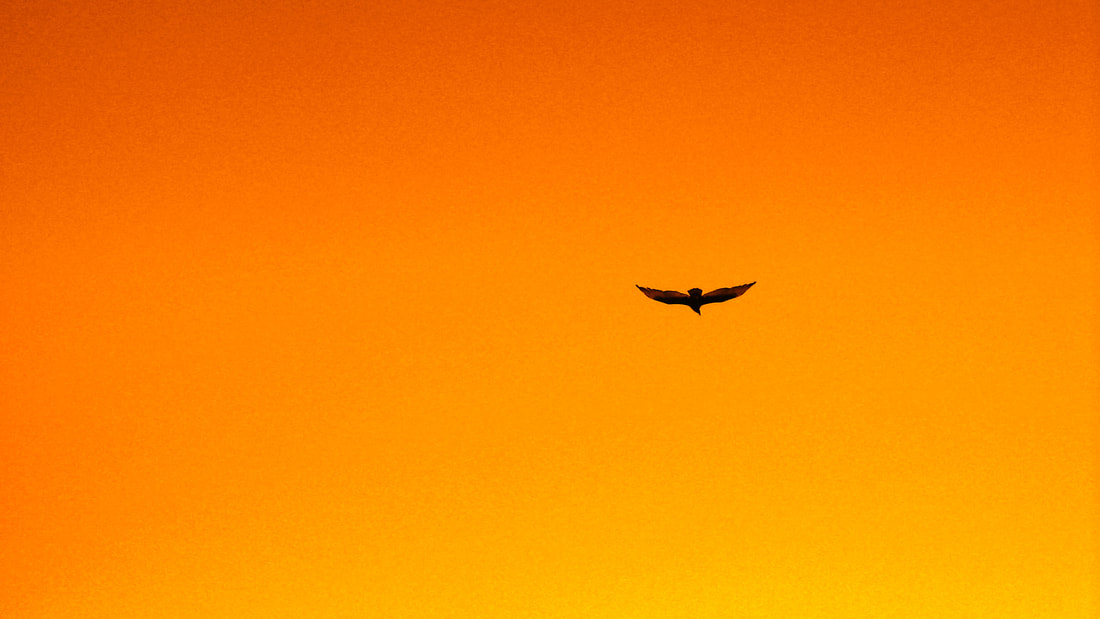A System for Email Productivity
A decade ago, I started to help friends and colleagues with becoming more organized and efficient with their email.
A few of them said it was life-changing.
I think most of us underestimate the weight that unprocessed emails have on our psyche. We only know after we have successfully cleared our inbox. The feeling of lightness is amazing :)
When I wrote about my email processing system a few years ago, the post went viral, and was featured several times on popular sites.
Here is the newest version of my system:
A few of them said it was life-changing.
I think most of us underestimate the weight that unprocessed emails have on our psyche. We only know after we have successfully cleared our inbox. The feeling of lightness is amazing :)
When I wrote about my email processing system a few years ago, the post went viral, and was featured several times on popular sites.
Here is the newest version of my system:
A System For Email Productivity
or How to regularly get to “inbox zero”
How to start with a clean slate?
If you have hundreds (or even thousands) of emails in your inbox, I recommend this:
All of your emails can fit into one of the following 7 categories…
Category 1: Not important / No need to read or reply.
Take a moment and consider this: most of your emails are in this category. Generously click archive or delete!
If it is a newsletter you rarely read, please do yourself a favor — unsubscribe now.
If the information is important, trust that it will come to you another way, e.g. through a personal recommendation. Sooner or later it will show up again, if it is truly worthwhile.
Category 2: File away.
This includes tax receipts, examples of great emails you want to emulate, and specific information for a project you’re working on.
It can be helpful to create folders for these, but don’t get carried away... just create overall categories, not getting too detailed. Because when you need to find an email again, practice using your email software’s search function rather than looking through tiny folders.
Category 3: Optional reading.
Interesting to read, but not required.
You might want to use email filters (e.g. in gmail) to automatically move newsletters into your “Optional Reading” folder.
Alternatively, change the email address you use to subscribe to mailing lists… gmail makes it easy with aliases such as yourname+newsletter@gmail.com.
Category 4: Optional response.
No need to respond, but would be more courteous if you did. I'll let you decide what that means for you at this time.
What works for me is this simple rule:
The more emails I have in my inbox, the more needs to be considered Optional (be liberal with myself!)
If I'm ever in a state of overwhelm with email, my focus is to get to Inbox Zero as soon as I can, and therefore most emails are considered Unimportant or Optional.
Once I have gotten into a regular rhythm of having only few emails in my inbox, then I allow myself the luxury to respond to emails that may have previously been considered optional.
Category 5: Required to respond but not today.
Distance provides perspective.
If an email doesn’t require a response today, put it in a folder named the day you would like to respond (Monday, Thursday, etc.) Then on that day, go into that folder and respond. For example you might want to follow a “morning checklist” that includes “Open today’s email folder.”
Note: Email technology has evolved, and I don’t create Day folders anymore… Gmail has the snooze feature. Much easier!
If you use Apple Mail, there's MailButler than can snooze emails.
If your email software doesn't have the snooze feature, try FollowUpThen.
Category 6: Required to respond today.
Go ahead and respond in the moment—if it's important and urgent—or at the end of your day when clearing out your inbox.
Category 7: Undecided.
Rather than suffer paralysis by analysis, just put the email into one of the above categories!
If you have hundreds (or even thousands) of emails in your inbox, I recommend this:
- Create an email folder called "To Sort".
- Then select ALL your inbox emails and put it in there. (in Gmail, it would be a "label" rather than a "folder" and after labeling all of it as To Sort, just Archive it out of your Inbox.)
- Then resolve to start the system as written below.
- Everyday, you can gradually work out the To Sort folder using the below system to clean it up, but at least your main Inbox will be clean. A new start!
All of your emails can fit into one of the following 7 categories…
Category 1: Not important / No need to read or reply.
Take a moment and consider this: most of your emails are in this category. Generously click archive or delete!
If it is a newsletter you rarely read, please do yourself a favor — unsubscribe now.
If the information is important, trust that it will come to you another way, e.g. through a personal recommendation. Sooner or later it will show up again, if it is truly worthwhile.
Category 2: File away.
This includes tax receipts, examples of great emails you want to emulate, and specific information for a project you’re working on.
It can be helpful to create folders for these, but don’t get carried away... just create overall categories, not getting too detailed. Because when you need to find an email again, practice using your email software’s search function rather than looking through tiny folders.
Category 3: Optional reading.
Interesting to read, but not required.
You might want to use email filters (e.g. in gmail) to automatically move newsletters into your “Optional Reading” folder.
Alternatively, change the email address you use to subscribe to mailing lists… gmail makes it easy with aliases such as yourname+newsletter@gmail.com.
Category 4: Optional response.
No need to respond, but would be more courteous if you did. I'll let you decide what that means for you at this time.
What works for me is this simple rule:
The more emails I have in my inbox, the more needs to be considered Optional (be liberal with myself!)
If I'm ever in a state of overwhelm with email, my focus is to get to Inbox Zero as soon as I can, and therefore most emails are considered Unimportant or Optional.
Once I have gotten into a regular rhythm of having only few emails in my inbox, then I allow myself the luxury to respond to emails that may have previously been considered optional.
Category 5: Required to respond but not today.
Distance provides perspective.
If an email doesn’t require a response today, put it in a folder named the day you would like to respond (Monday, Thursday, etc.) Then on that day, go into that folder and respond. For example you might want to follow a “morning checklist” that includes “Open today’s email folder.”
Note: Email technology has evolved, and I don’t create Day folders anymore… Gmail has the snooze feature. Much easier!
If you use Apple Mail, there's MailButler than can snooze emails.
If your email software doesn't have the snooze feature, try FollowUpThen.
Category 6: Required to respond today.
Go ahead and respond in the moment—if it's important and urgent—or at the end of your day when clearing out your inbox.
Category 7: Undecided.
Rather than suffer paralysis by analysis, just put the email into one of the above categories!
Practice putting as many emails as possible into categories 1 - 4:
This practice is essential to improving email productivity. It's really about building up your self-worth when it comes to email. It's a practice that gets easier over time. Start today.
- Unimportant
- File away
- Optional reading
- Optional response
This practice is essential to improving email productivity. It's really about building up your self-worth when it comes to email. It's a practice that gets easier over time. Start today.
10 Tips To Make Your Email Processing More Efficient
- Have a specific time to process your email. I spend 30 minutes at the end of each workday clearing my email inbox to zero. This is more efficient than trying to clear my inbox throughout the day. The “batching” principle applies here: the less often you switch activities, the more efficiency you experience.
- What about urgent emails? Although I don't spend much time "processing" my inbox throughout the day, I do check email for a minute about every hour, to see if there’s something urgent & important. If an immediate response is required, I do it. But I often practice putting off a response until my end-of-day processing. Distance provides perspective. I find that the longer I can wait to respond to an email, the more perspective I tend to have on the issue. By the end of day, the issue may even have resolved itself. When people who email you can figure things out for themselves, rather than rely on you, they become empowered to solve similar future problems… which means less email for you to process.
- Anytime you’re not checking email, close your email software. Or at least make sure so you don’t see the number of new emails. This way, you’re not draining your subconscious energy, by frequently wondering if you’re getting messages. And definitely turn off your email notifications — both audio and visual. Don’t be a pavlovian dog... "Ding!" and you look at email. Plus, you don’t work in a nuclear power plant… or even if you do, the urgent & important stuff doesn't come via email :)
- I recommend clearing your inbox to zero just one time a day — at the end of your workday — so your motivation to want to finish your day will naturally speed up your email processing. When you do, set an intention to process your email quickly, like a game. (If you use gmail, you might even try the “email game”.) Say to yourself “Next, Next, Next,” as you delete or archive most emails, rather than spend energy with each and every email.
- Write shorter emails. What is the 1 main thing you want to communicate? Say it concisely. The shorter your emails, the shorter their response tends to be. It saves everyone time.
- However: be positive & friendly. Emails can quickly build, or erode, relationships. I always try to come across as encouraging and kind, and start or end my emails with something appreciative about the recipient or the situation. For example, “I appreciate your thoughtful message here.” or “Hoping the rest of your week goes well!” Think of the primary purpose of emails you write to be relational (improving camaraderie in relationships) and secondarily transactional (asking/answering questions, proposing ideas, etc.)
- When doing your end-of-day inbox clearing, process your email from top down. If you skip around, it’s inefficient. To get to zero you need to clear all inbox emails anyway, so start at the top.
- Only open a few emails, while archiving/deleting the rest. Most of us subscribe to an unnecessary number of newsletters, and every couple of months you’ll find that you’ve again subscribed to more than you actually read. Simply resolve to open and respond to the personal and private emails only.The rest? Put it in “Optional Reading" or “Optional Response” — and the rest? Select all and archive or delete! It creates a palpable feeling of lightness :)
- Create email templates. When you find yourself replying with the same paragraph time and again, it is time to copy and paste that content to a document called Email Templates. Whenever you are processing email, open that document so you can copy/paste whatever you need.
- If you have any time remaining after you do the above—or in your spare time—you can go into your Optional Response & Optional Reading email folders and chip away at them. Remember: they are optional, so only spend your spare time on them. Balance in your life is more important than clearing your optional folders!
Try these rules as a starting point to organize your emails. Then customize it for yourself, so you can have inbox ease everyday.
This is a Creative Commons post.
You are welcome to share it forward. Make the email world a better place!
You are welcome to share it forward. Make the email world a better place!